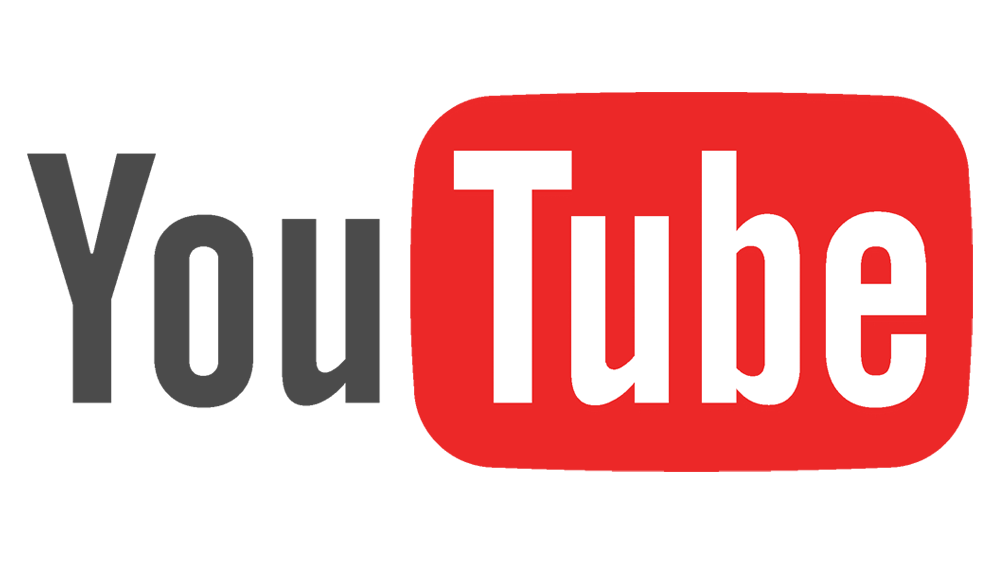Ultimate Guide for writing YouTube descriptions
Are you struggling with what to write in your YouTube descriptions or **gasp** leaving them blank? Ok, it’s not a huge offense, just truly value you’re leaving on the table. YouTube uses these descriptions to make sure your video is searchable and will pull keywords from it through the search algorithm. Lucky for you, I have 17 pro tips for creating your ultimate YouTube descriptions to make your life easier.
1. Be specific
Your choice of keywords is important for both YouTube channel and video descriptions.
The keywords in your descriptions will help YouTube’s algorithm understand, categorize, and surface your content. The more specific the keywords are, the better.
For example, for a video about writing descriptions for YouTube videos, internet video text will be a less useful keyword than YouTube video descriptions.
2. Do keyword research
Not sure what keywords to use? Tools like Google Ads’ Keyword Planner and Google Trends can help you get started.
Google Trends, for example, will help you understand if a keyword you’re considering is trending. You can also use the tool to decide which keywords have a higher search volume.
3. Use searchable keywords
More and more people find YouTube videos through Google searches rather than through YouTube itself.
Combine keywords based on YouTube and Google search trends to maximize your video’s discoverability.
To see how much potential a specific keyword has to show up in Google search results, simply… Google it. If you notice YouTube videos at the top of the search results page, you’re on the right track!
4. Know how to use keywords
Once you’ve identified your keywords, it pays to know how to include them in your descriptions’ text.
Aim to use two or three related keywords in each channel and video description. For videos, the main keyword should also appear in the title.
Repeat each keyword two to three times in the description to make them stand out to YouTube’s algorithm.
But avoid repeating the keywords too often, or you risk being penalized for keyword stuffing.
5. Know where to use your keywords
Your primary keywords should appear at least once in the first three sentences of your description (or above the fold, a.k.a. the “SHOW MORE” button).
YouTube’s algorithm — and viewers — pay the most attention to this part of the description, so don’t wait until the end to say what your video or channel is about.
6. Track which keywords work for you
Once you’ve started writing keyword-driven YouTube descriptions, you can use YouTube Analytics to see where your traffic is coming from.
This tool will help you focus on the keywords that get you the most traffic.
7. Find out what else your audience is watching
As of 2021, more YouTube traffic comes from appearing as a suggested video than from the search bar.
Your video’s description is part of how YouTube’s algorithm figures out what it’s about. This means that the description plays a vital role in determining where your video gets suggested.
Take advantage of this by using YouTube analytics to find out what other videos your audience is watching.
You can then use similar language in your descriptions to reinforce these connections and appear as a suggested video more often.
8. Offer value
Always include an obvious value proposition in your descriptions. Why should someone subscribe to your channel? How will your video benefit them?
Try to answer at least one of these questions in simple terms (bonus if you can do both).
9. Include important information above the fold for better CTR
The first 100 to 150 characters of your video description is the part that will appear in search results and right under your video (above the “SHOW MORE” button).
That means it’s the most important part for reaching potential viewers and improving your click-through rates (CTR).
Use this space to provide viewers with a compelling reason to watch your video.
In the example below, the first description states exactly what question the video is responding to. The second one wastes important space on generalities.
10. Avoid clickbait
If you misrepresent your videos, viewers will stop watching them partway through. This damages your search rankings—as well as your reputation.
Avoid clickbait video titles and irrelevant keywords. They might help you rank at first, but YouTube’s search algorithm will catch on sooner or later.
11. Include a call to action
Now you’ve got the viewer’s attention, use it!
Add a call-to-action in both your video and channel description. Encourage viewers to like, comment, subscribe, or read more.
The best calls to action are easy to read, urgent, and show an obvious benefit to the viewer. They can increase engagement, subscriptions, and more.
12. Write like a human
Remember, you’re not just writing for YouTube’s algorithm. You’re writing for human beings too.
In fact, YouTube penalizes descriptions that are just lists of SEO-optimized keywords.
Use language that your viewers will understand and relate to. An authentic brand voice will encourage the user engagement that gets your videos seen.
13. Don’t stress about video tags
Tags help direct viewers to videos about hard-to-spell content. But they’re also one place you don’t need to worry about when planning your keywords.
According to YouTube, tags play a “minimal” role in discovery. In fact, excessive tagging can run afoul of YouTube’s spam detection.
Don’t ignore tags completely, though. They do help the YouTube algorithm place your video in the suggested videos section.
14. Organize your video with timestamps
Humans and algorithms both love videos with timestamps.
Timestamps act as a table of contents, allowing users to navigate your content and skip to different parts of the video hassle-free.
Timestamps make videos more user-friendly for human viewers. This can increase watch times, pushing up your video’s ranking.
They’re also indexed for Google’s mobile searches. Use keywords to describe your timestamps and take advantage of this new way to get your video surfaced in Google.
15. Know how to put links in YouTube descriptions
Relevant links in your descriptions are a great way to leverage a YouTube view into continued engagement.
For both channel and video descriptions, you can add links to your social media presence or online store.
In your video descriptions, linking to your channel and related videos helps viewers find your content.
Don’t forget to include the http:// or https:// at the beginning of the address. Otherwise, the link won’t work.
It’s usually best to put your links at the end of your description. There are more important things to put at the beginning.
16. Save time with default descriptions
Using YouTube’s default description settings saves time when you have information you want to add to all your video descriptions, such as social media links.
This feature automatically adds key channel information to every video you upload.
Just don’t forget to fill out the rest of the description. A unique description is important for your videos’ discoverability.
17. Test descriptions on multiple devices
YouTube might not be the video streaming service we most associate with TV sets. However, recent YouTube viewership statistics show that 34.4% of video views were on a TV, up from 27% in 2019.
Make sure your YouTube descriptions get their message across regardless of screen size.
Preview your videos on the watch page and in the search results, using as many devices and browsers as possible. Do any of your keywords get cut off?
Do the same with your channel description, and you’re set.
YouTube description ideas
Sometimes you need a little inspiration for your YouTube video and channel descriptions. Here is an example showing what our tips look like in practice.
In this quick tutorial, Juli Baranik, Founder of SevenFigureBuilder.com shows you how to master Pivot Tables and Excel. Download the sample file at https://sevenfigurebuilder.com/pivot-tables-in-excel/
Struggling with how to summarize the data in your spreadsheet? If only there was a way to group the data or break it into chunks so you could see totals of different topics in your data… oh WAIT! There is! I’ve got the down and dirt on the top tips you need in Excel and Google Excel (Sheets) including Pivot Tables in Excel, Filters, Sorting, Conditional Formatting, and more hacks you never knew you needed!
We’ll use this data set to see which Facebook Groups are giving us the most engagement and qualified leads, which comments give us the most qualified leads, and which day we are getting the most engagement. This is extremely helpful for those of us that use Facebook Groups to market our businesses.
If you would like to learn how to market your business without paid ads using Facebook Groups, check out our Seven Figure Builder at https://sevenfigurebuilder.com/sp/seven-figure-builder-member/
// SHORTCUTS
1:00 Magic Expanders (Resizing Columns)
1:27 Hidden Filters (Filtering)
1:35 Sort By Anything (Sorting)
1:58 Color By Number (Conditional Formatting)
3:00 Create a Pivot Table
4:19 Configure Your Pivot Table
4:48 Which Group Gives You The Most Engagement?
6:34 Resizing Content
6:49 Which Day Gives You The Most Engagement?
7:54 Which Post Gives You The Most Engagement?
9:35 Adding New Data & Refreshing a Pivot Table
// DOWNLOAD THE SAMPLE EXCEL FILE
https://sevenfigurebuilder.com/download-group-tracker/
// COME JOIN ME!
Join our Facebook Group to learn more: https://www.facebook.com/groups/sevenfigureentrepreneurs
// S U B S C R I B E
Subscribe to our channel to see the latest videos: https://www.youtube.com/channel/UC9oYG-yCyMXsJBOCMe511yA